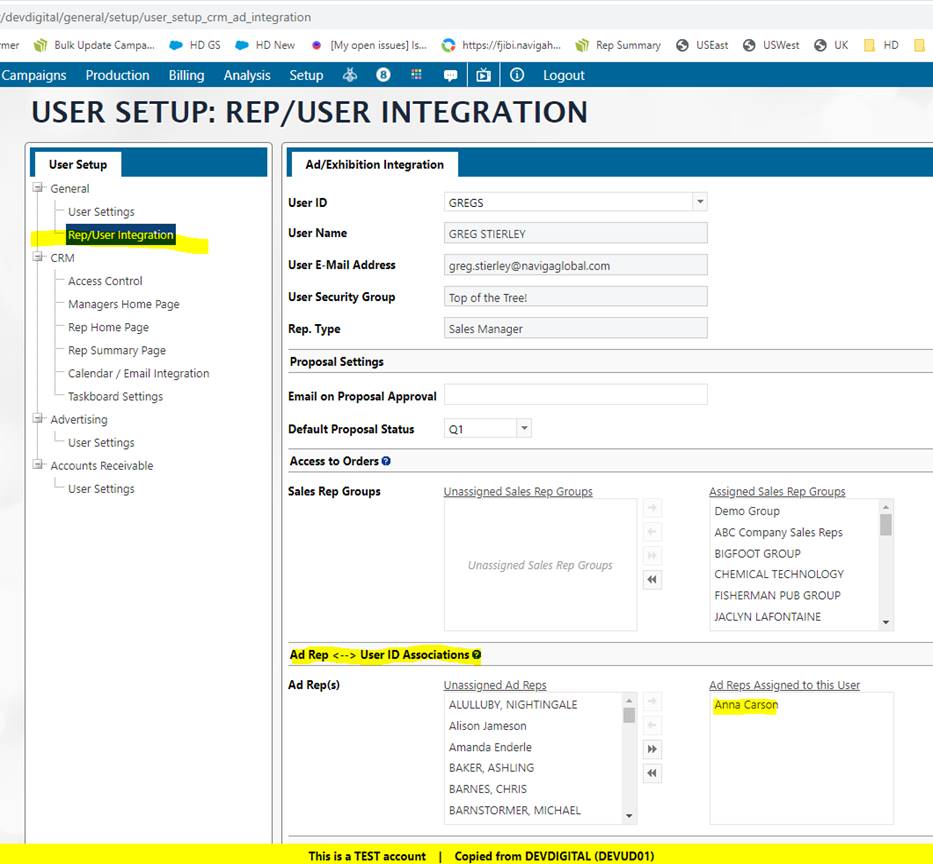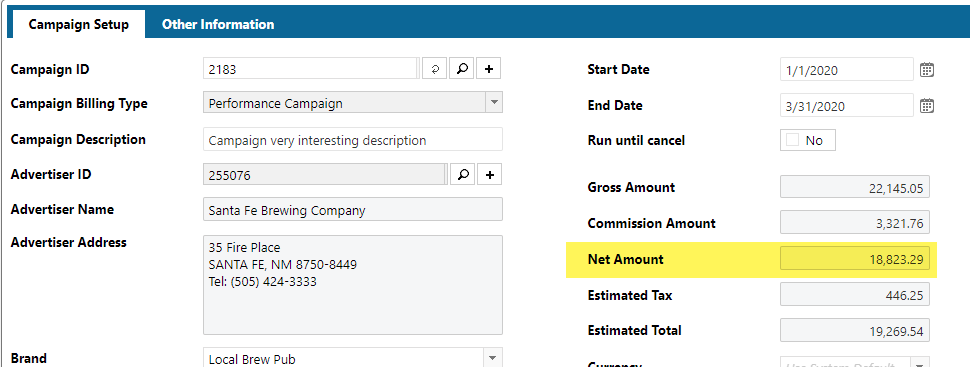Informer Mappings
Templates
User Reports
This dataset template uses the User Reports Mapping as its starting point.
Download the Dataset: [TEMPLATE]-User Reports
The User Reports mapping is a table in the Naviga Database that brings together commonly used reporting items into a single table.
With that said, the User Reports mapping also has useful relationships to other mappings that can be utilized to access information that is not contained in the User Reports mapping itself.
Base Mapping - User Reports
| Field Name | Mapping - User Reports | Description |
|---|---|---|
| Campaign ID | ID Identifying the Campaign | |
| Line ID | Internet Orders (newer Elan Releases) | Every campaign has Lines (Orders). This ID identifies the line within a campaign. |
| Advertiser Name | ||
| Brand Name | ||
| Product Id | Product or Website ID | |
| Product Name | Product or Website Name | |
| Start Date | Month Start Date for the Line ID (Note: Line IDs can have multiple rows with different start dates.) | |
| End Date | Month End Date for the Line ID | |
| Rep Name | ||
| Line Net Amount | Calculated Net amount for the Line ID. This field can be aggregated More Info | |
| Rep Net Amt | If you have Rep Name in your report, you will want to use this amount field. It takes into account when multiple reps are on a Line and their Rep Percentage. | |
| Salesrep Percent | Percentage of Line attributed to the Rep (already taken into account in the Rep Net Amt field.) | |
| Confirmed Date | ||
| Period | Date Order was recognized in the format of "YYYY-MM" | |
| Revenue Date | Same as Period except in a Date format MM-DD-YYYY. The day will always be the first day of the month. | |
| Status | EX - Billed, RU - Confirmed, IS - Invoicing Started, DE - Line Deleted | |
| Campaign Type | Internet Orders (newer Elan Releases) -> AD Internet Campaigns | F - Flexible Campaign M - Performance Campaign |
| Campaign Description | Internet Orders (newer Elan Releases) -> AD Internet Campaigns | |
| Line Desc | Internet Orders (newer Elan Releases) | |
| Ad Size | ||
| GL Type ID | ||
| GL Types Description | AD Internet GL Types | |
| Position Description | Internet Orders (newer Elan Releases) -> AD Internet Positions | |
| Ad Types Description | Internet Orders (newer Elan Releases) -> AD Internet AD Types | |
| Rep Indicator | Used in Line Net Amt Calculation see User Reports Revenue Fields | |
| Advertiser Client Type | Advertiser | |
| Advertiser Client Type ID | Advertiser | |
| IN Size | ||
| Size | ||
| Mo Est Impression Qty | ||
| Mo Act Impression Qty | ||
| Division | ||
| Division Name |
CM Opportunities
There are two versions of this template, one with the Product Groups and one without the Product Groups. If you download and use the one with Product Groups, you must be aware that the Product groups create a many to many relationship and will overstate values UNLESS you filter by the product group you are interested in. If this doesn't make sense, use the template without the Product Groups.
Download the Dataset:
There is quite a bit happening behind the scenes with this template dataset. Specifically, it is looking at the Start and End Dates of a row and then figuring out how many months the campaign is scheduled to run and creates a new row for each of those months.
If you have a row with a Digital Start Date of Sept 1st 2021 and a Digital End Date of Oct 31st 2021. The flow steps will create TWO rows for this single row, one for September and one for October.
Remember, we started out with a single row, now we have two rows. All of the other data is duplicated, however, a couple of new fields are created
- Opp Split Price - This takes into account how many rows were created and splits the
digitalPricebetween the rows AND multiplies each result by theprobPctfield from the CM Opportunities table. - Opp Split Month - Utility field in the format of
YYYY-MMwhich designates a row created.
Some Rules:
- If there is only a Digital Start Date and NO Digital End Date, then there will be only one row and the Opp Split Month field will be from the Digital Start Date.
- If Digital Start Date and NO Digital End Date, then no Opp Split Price/Month fields will be created.
OTHER NOTES
Users vs Reps You will notice that there are NO reps associated with an opportunity. The two fields you will find are Entered By User Id and Owner User Id.
These are Users of the Naviga Ad system and since an opportunity is not yet an Order, the system does not know how the reps will be assigned to the final order.
Proposals vs Opportunities
This dataset is focused on information pertaining to opportunities. If you need proposals, you can get that from the User Reports template and filter on the Status field and just pull those Status's that pertain to Proposals.
The only different between a proposal and a campaign is the status. So if you enter a campaign with a Q1, Q2 orQ3 status that will be a quote/proposal. If you enter exactly the same data with an R1, R2, R3 or CO status that will be a campaign/order.
The opportunity area allows you to create a potential opportunity without a lot of details. You can create an opportunity with only the customer and an opportunity description. Optionally you can add products, $, dates, etc. Eventually when you have all the details you can convert an opportunity and turn it into a proposal.
In the Description column, if you see a #n value, you can use that to reference to the screenshots of the Naviga system to see what the source of the fields are.
| Field Name | Mapping - CM Opportunities | Description |
|---|---|---|
| Opportunity Id | #1 | |
| Opportunity Type | #2 | |
| Group Name | From Dataset (Flow step) PubGroup-PublicationMapping-PROD | *Only in Product Group Template |
| Product ID | ||
| Product Name | Digital Product | |
| Reporting Date | Calculated* | Opp Split Month (YYYY-MM) converted to a Date format (MM-01-YYYY) |
| Opp Split Month | Calculated* | |
| Opp Split Price | Calculated* | Amount of opportunity for Opp Split Month - NOTE: Opportunity % is used in this calculation. |
| Opportunity Weighted Amount By Month Year Total | Calculated* | Opp Split Price aggregated by Opportunity Id + Opp Split Month + Product ID. This field is just an example of aggregation via Flow steps. |
| Group Key1 | Calculated* | Used in Opportunity Weighted Amount By Month Year Total field. Only useful for debugging if doing flow step aggregation. |
| Stage Id | #8 | |
| Opportunity Stage Description | #8 | |
| Advertiser Name | Advertiser -> Client Name | #3 |
| Advertiser Id | #3 | |
| Brand Id | #4 | |
| Digital Start Date | # | |
| Digital End Date | # | |
| Error Issues | Calculated* | Checks for errors when calculating the Opp Split Month/Price fields. Helpful in debugging. |
| Digital Rate | ||
| Digital Qty | ||
| Digital Price | Used in calculating Opp Split Price. NOTE: You cannot use this field for aggregating in a report since the flow steps in this Dataset will be creating new rows. | |
| Opportunity Stage Probability Pct | Opportunity Stage | Probability percentage from the Opportunity Stage table. NOTE- This is NOT the field used in calculating the Opp Split Price field. |
| Publication Pub Group ID | ||
| Start Date | #5 | |
| End Date | #6 | |
| Probability Pct | Field used in the calculating the Opp Split Price | |
| Mkt Campaign ID | ||
| Entered By User ID | ||
| Owner User Id | #7 | |
| Owner Email | #7 | |
| Owner Name | #7 | |
| Digital Line Desc | ||
| GL Types Description | Digital Internet Orders -> GL Types | |
| Digital Ratecard Line Detail Gl Type | Digital Ratecard Line Detail | |
| Gl Type Description | Calculated* | In the Map GL Types flow step, you can modify this calculation to map your Digital Ratecard Line Detail Gl Type field to a new value. |
| Digital Format | Digital Product | |
| Split Length | Calculated* | Debug field indicating how many months were created for for this row. |
| Digital Ratecard Line ID | ||
| Digital Ratecard Line Desc | Digital Ratecard Line Detail | |
| Pub Sizes | ||
| Contact Type Codes Field | Calculated* |
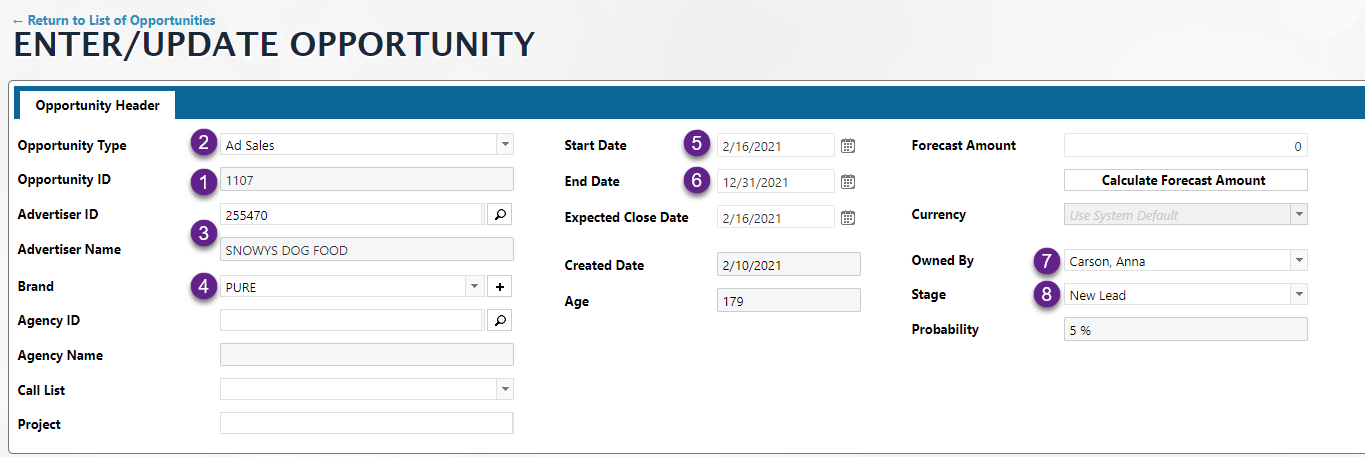
User Reports Mappings
User Reports vs User Reports Original Rep
The User Reports mapping does not have the original rep but they can go to the source record in AD ORDERS or INET.CAMPAIGNS and get the original rep.
When the USER REPORTS trigger was first created it was two files USER_REPORTS_DETAIL (current) and USER_REPORTS_DETAIL_O (original). Then most of our clients complained that they needed something to represent the “Brand Rep” and keep the “current rep” so as of now here is how it looks:
User Reports - BRAND REP (the rep with the current assignment on the brand regardless of what is on the order)
User Reports Original Rep - CURRENT REP (the current rep assigned on the order which would be the brand rep at the time of order entry and/or if orders were updated because users are given a choice.)
When the order is created, the Brand rep becomes the "Original Rep", however, the critical question is, when they update the brand rep, they are prompted, “Do you want to update future orders?”. If they answer YES, then the Current Rep will become the Brand Rep and will have the same info as the User Reports mapping. Up to that point the Current rep on the order is the same as the original rep and will stay the same unless they say “Yes, update future orders”. In that case the current rep on future orders changes to the brand rep and the original rep on the order never changes but we have no User Reports that points to the Original rep on the order.
If they change the Brand Rep and do not say yes to update future orders then User Reports Original Rep (Current Rep on the order) would then be the same as the Original Rep on the order.
History on Naming: The way it is at the moment, User Reports will pull the Brand Rep (from the brand record itself), and User Reports Original will pull the current Rep on the order. I know the label is confusing, that is because years ago we had it as the actual current rep and original rep on the order but the demand was to change this instead to Brand rep for User Reports and Current Rep on the order for User Reports Original Rep
User Reports Revenue Fields
While there are over 80 "Amt" fields in the User Reports mapping. You most likely will only need one, but I will explain the three that will jump out as being usable.
NOTE: All of the fields described below will show NET revenue:
Order Net Amt - This is the total net amount for the campaign. The problem with this field is that it will be duplicated for every line item in User Reports for an order. If you are going to do any aggregation on the field, you will need to add a flow step to remove the duplicates. Remove Duplicates Code
Be aware that to use the above field, you will need to Sort your Dataset using the Order By step when building the "query". This can slow the query down. I don't feel you really will ever or should ever use the Order Net Amt. Instead, if you just need net amount for campaigns, use the Rep Split Net Amt field fix below.
Rep Split Net Amt - This field can be aggregated to get total net revenue for a campaign ONLY when the Rep Indicator is filtered to 1. To expand on this, there is a field in User Reports called Rep Indicator(REP_MV). This indicator is used to indicate the number of reps on the order. If you do not filter by the Rep Indicator, your revenue will be overstated for some ads.
The Rep Split Net Amt field is the total net amount for a line within a campaign
To keep from having to filter on the Rep Indicator, you could also set the Rep Net Amt field to zero for those that have a Rep Indicator not equal to zero. I would also suggest removing the original RepSplitNetAmt field from your dataset after the above Powerscript has been run.
// Rep Split Net Amt Fix
$record.LineNetAmount = $record.repMv === 1 ? $record.netCost : 0;
- Rep Net Amt - This field IS the Rep Split Net Amt * Salesrep Percentage. Note that the aggregation of this at the campaign level is not always the Net amount of the order. This is because multiple reps may be getting commission or a percentage of the campaign.
User Report NEEDED Status Criteria
Most of the time when you are creating a report to get revenue, you DO NOT want to include deleted lines. To ensure this, you will need to add the following criteria to only pull the following Status field values
The Status field is located in the User Reports mapping and you will want to exactly match the following:
- EX - Billed
- RU - Confirmed
- IS - Invoicing Started
The filter will look like this:
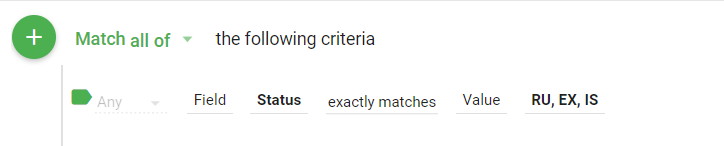
User Report Other Fields
Product or Website Field
The product and website are stored in the same field. In the User Reports mapping you can get at the Product/Website ID and Product/Website name from a couple of different places.
In the User Reports mapping you can use:
- Pub Id - This will be the Product/Website Id
- Pub Desc - This will be the Product/Website Description
Classified Category Tree and Classified Category
These fields exist in the AD Internet Classified mapping but are NOT linked to anything. However, the individual fields Category Tree and Category exist on the AD Internet Orders mapping. You can pull these fields in from this mapping and in from the User Reports mapping you would get to it by going to the Internet Order (newer Elan releases), which is just the AD Internet Orders mapping renamed for this link.
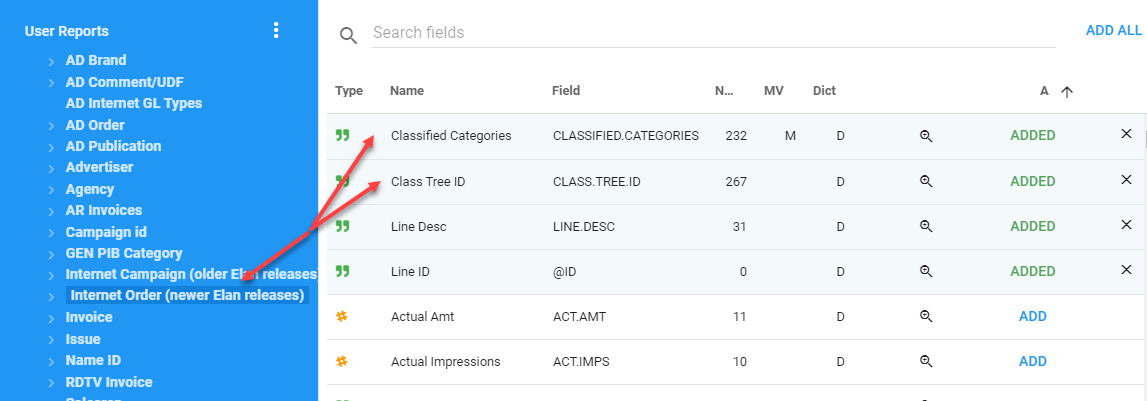
The above two fields come from the following on the Line Item Detail:
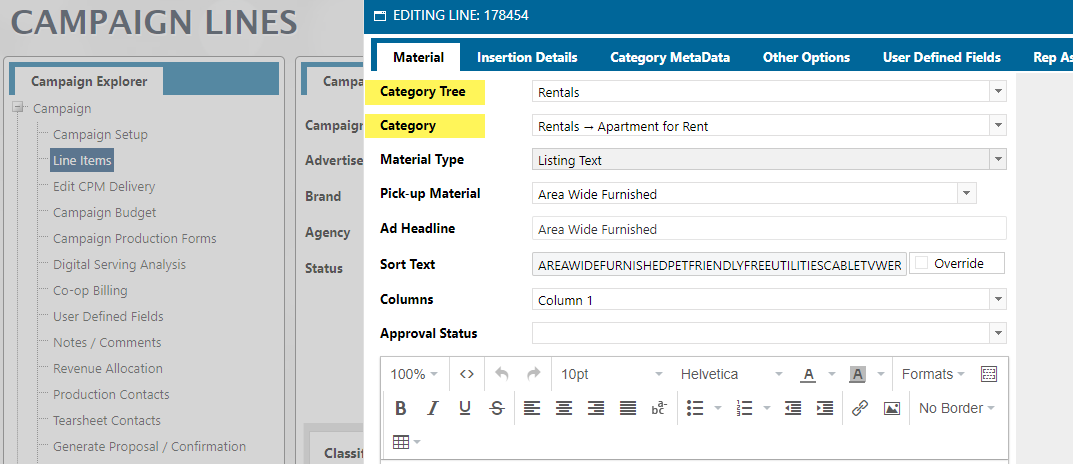
User Report Print vs Digital
To determine if a campaign is either Print or Digital, you can use the field Inet Print Pub Ind in the User Reports mapping.
If this field is Y, then the campaign is Print, if N, then the campaign is Digital.
You can use this piece of code in a Powerscript to convert the Y or N to Print or Digital
PrintDigitalConvert = {
Y: 'Print',
N: 'Digital'
}
$record.PrintOrDigital = PrintDigitalConvert[$record.inetPrintPubInd] || 'Not Defined'
Linage Values
To get the X/Y values you can use the following
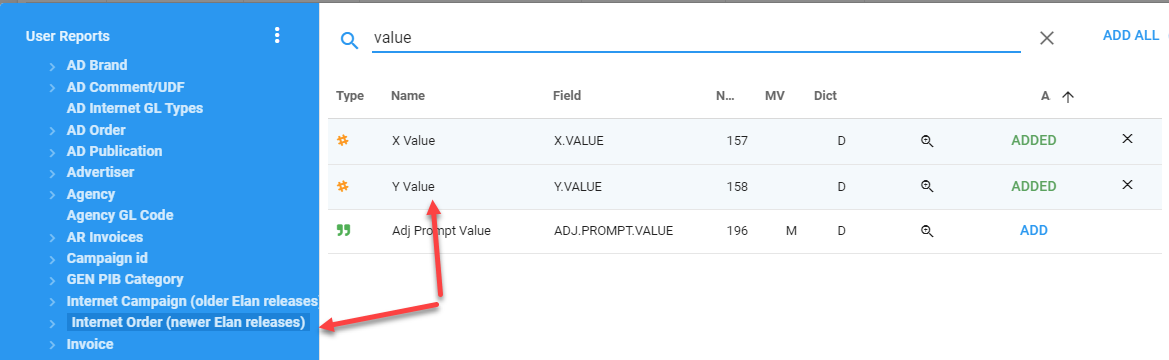
AD Internet Campaigns mapping
The AD Internet Campaigns mapping is the at the campaign level. If you need line item detail, you will need to get that from the AD Internet Orders mapping.
When pulling back records from AD Internet Campaigns, you need to most likely filter on the Status Code (STATUS.CODE, #7).
NOTE: This is the status at the Campaign level. So, it will be filtering on campaign level status's. If you are pulling data in from AD Internet Orders also, you will need to also filter on the Line Cancel Status ID (LINE.CANCEL.STATUS.ID #26)
AD Internet Orders mapping
The AD Internet Orders mapping is the detail level of a campaign. It will hold the individual line items.
AD Internet Campaigns hold the summary data and then links to the AD Internet Orders mapping for the detail about the lines and reps.
Given that most of the reports that you write that pull data for Orders will want the detail level information found in Ad Internet Orders, it is recommended that you start with the AD Internet Orders mapping.
Filtering
When pulling data from the AD Internet Orders mapping, realize that Deleted Lines and potentially unwanted Campaign Status's will be included in your results. Since most reports do not want this information, you will want to add criteria to filter this information out.
Here is a common set of Criteria for a report from the AD Internet Orders mapping:
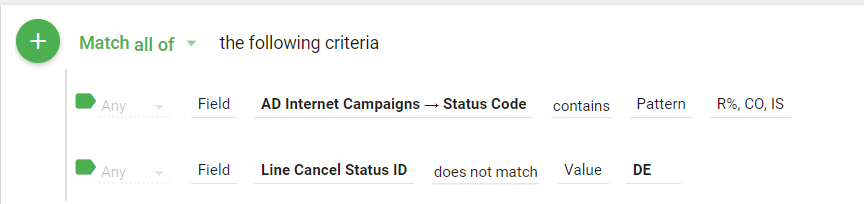
The first is the Status Code on the Campaign. It is found in the AD Internet Campaigns mapping and is called Status Code
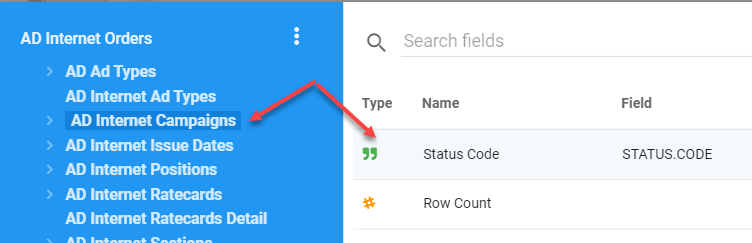
The second field, Line Cancel Status ID, makes sure that no Deleted Lines are included in your results. It is located on the AD Internet Orders mapping.
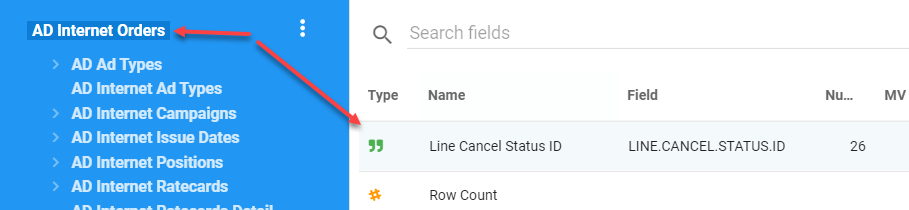
Multivalued Fields
You will notice in this mapping that there are a number of Multivalued fields. Even though we are at the Line level in the AD Internet Orders mappings, you will still see multivalued fields. One of these fields that we will use for Revenue is the Month Period field. Why would a single line within a Campaign have multiple Month Period fields?
First, the Month Period field is the Month/Period and Year (MM-YYYY) that this line is to be recognized as revenue in.
When you view a line in Naviga Ad, you see that a single line can extend across multiple months. If you want to see this information by month, then you will have to deal with the multivalued fields for this breakout. In particular the fields are:
- Month Period
- Month Start
- Month End
- Month Est Amt
- Month Act Amt
This is what a Line in a Campaign looks like in Naviga Ad. Notice that it has further detail showing the billing amount for each month. The values above correspond to each of these value in Naviga Ad.
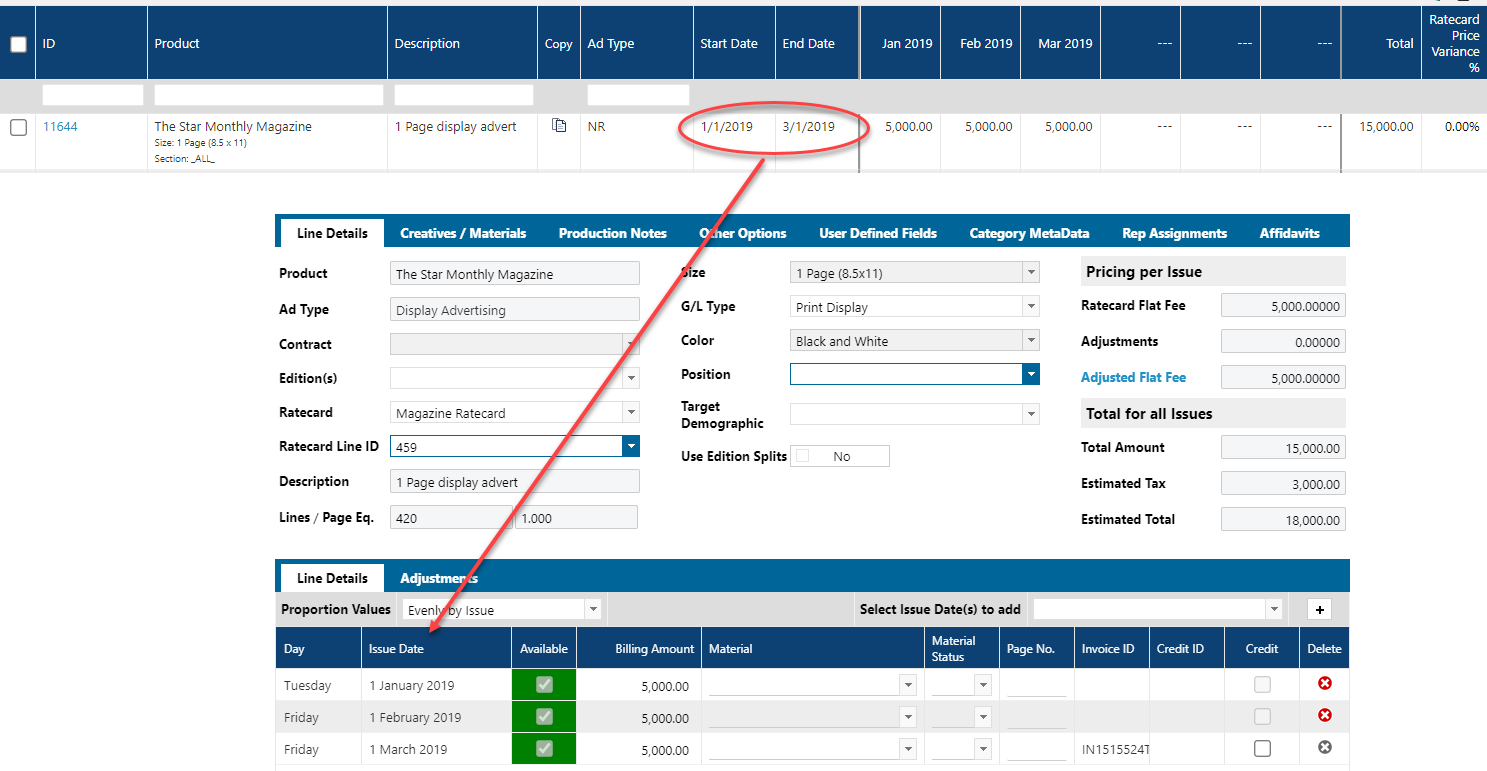
The bit of difficulty is that these fields are stored in a Multivalued field. A weird concept if you are coming from a relational background, however, all it means, is that, in the example above, there will be three values stored in each of the MV fields mentioned.
A multivalued field in Informer usually is not in a format that is usable and thus you will need to run a flow step in your report to "Normalize" it.
This is what a report pulling these multivalued fields would look like without Normalization:
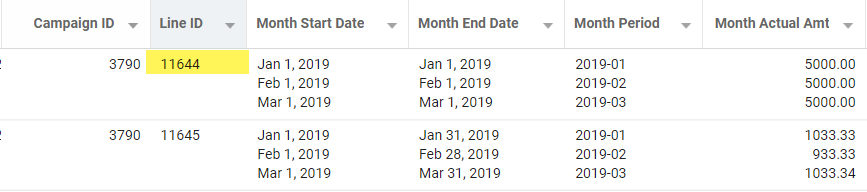
The problem with the above format is two fold, first it is hard to reason about, since we are used to seeing a full row of data. Secondly, you cannot filter on the MV fields.
Given this, the normal course of action when we have MV fields in our report is to normalize the MV fields. This can be done with the Normalize flow step.
After Normalizing, the above data will now look like this:
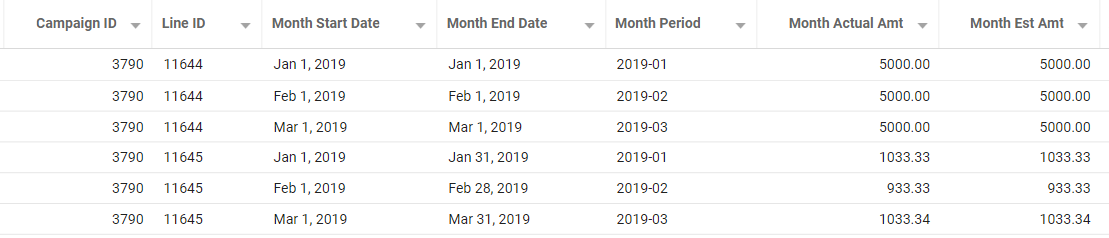
Amount Fields
There are a lot of Amount fields in the AD Internet Orders mapping. We will focus on the Month Actual/Est Amt fields and the Line Price Amt fields in this document.
Line Price Amt
If you do not need to know the Line Item monthly breakout of revenue, then you can simply use the Line Price Amt. Just be aware that if you include any multivalued fields and normalize on them, the Line Price Amt field will be duplicated over those normalized items.
Month Actual / Est Amt
The Month Actual and Est Amt multivalued fields have some special rules that need to be followed to get the correct information from a report written using them.
These rules can only be applied via a PowerScript Flow step.
Here are the rules:
- Flexible Campaigns - If the line is part of a flexible campaign, then you will only use the Month Est Amt
- Other Types of Campaigns - If the line is not part of a flexible campaign, then we need to determine whether to use the Actual or Estimated amount field. You will simply choose the Estimated amount if the Actual amount field is zero or empty.
Here is a Powerscript excerpt that embodies the above rules and creates a single revenue field called NetAmount:
// Calculated the Net Revenue Amount field
if ($record.a_d_internet_campaigns_assoc_campaignType === 'F') {
$record.NetAmount = $record.monthEstAmt
} else {
$record.NetAmount = ($record.monthActualAmt === 0 || !$record.monthActualAmt) ? $record.monthEstAmt : $record.monthActualAmt;
}
NOTE: The above code references the following fields:
- $record.a_d_internet_campaigns_assoc_campaignType - This is the Campaign Type from the AD Internet Campaign mapping
- $record.monthEstAmt - This is the Month Est Amt from the AD Internet Orders mapping
- $record.monthActualAmt - This is the Month Actual Amt from the AD Internet Orders mapping
The above code assumes the base mapping is AD Internet Orders. If not, the field reference name may be different.
CM Opportunities
The CM Opportunities mapping allows you to report on the opportunities that you have in the system.
[NAVIGA]-CM Opportunities template dataset
Here is a template Dataset to review and modify to your needs: Naviga CM Opportunities Template Dataset. To import this template dataset into your system, start at step 4 in the documentation Copying a Dataset To a Different Datasource
Please note that there are some additional Flow Steps that you should remove if you are not going to use their results:
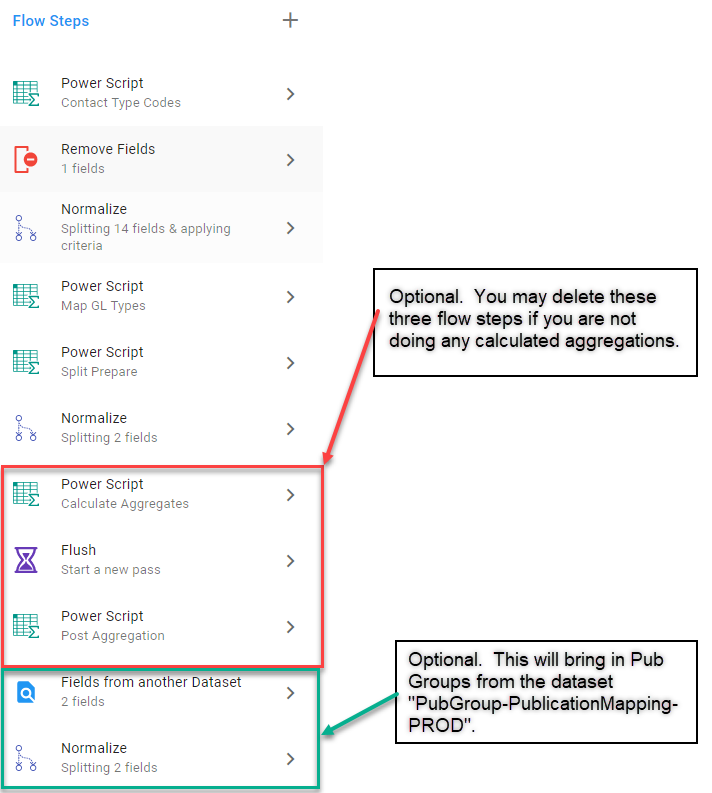
Template Usage Notes
There is a sample Visual in the Dataset for you to review.
The field Opp Split Price is the Weighted monthly amount. It is broken out by Month using the Start and End date on the Opportunity to calculate how many months to spread the weight amount over.
Here is the code that performs this split, the Flow step is Split Prepare:
//=========================================================================
//== We have a Start and End Date field.
//== The need is to create a row for each month between these dates and
//== equally allocate the Digital Price across those months as well as multiplying that
//== amount by a weight percentage.
//== To do this, two fields will be created OppSplitMonth("YYYY-MM")
//== and OppSplitPrice (number)
//== These fields will contain arrays that when normalized will create a "new"
//== row for each. Note, the price field will take
//== the Digital Price divided by the number of months and multiply by some weighting value.
//=========================================================================
//
startDate = $record.digitalStartDate;
endDate = !$record.digitalEndDate ? $record.digitalStartDate : $record.digitalEndDate;
//endDate = moment($record.digitalEndDate);
//-----------AUDIT FIELD
$record.errorIssues = !$record.digitalEndDate ? 'Empty End Date' : undefined;
//----------
//probabilityPercent = $record.opportunity_stages_assoc_probPct / 100;
probabilityPercent = $record.probPct / 100;
// Get the number of months between the start and end date
// zero months will return 1
diffMonths = informer.navReturnANumber(naviga.getMonthsBetween(startDate, endDate));
// Make sure diffMonths is positive, if not, make zero
diffMonths = diffMonths < 0 ? 0 : diffMonths
// $record.DIFFMONTHS = typeof diffMonths + diffMonths + endDate.format('YYYY-MM')
// Create an array with diffMonths slots each filled with the digitalPrice
// Note: digitalPrice will be multiplied by it's probability %
priceArray = new Array(diffMonths).fill(
$record.digitalPrice * probabilityPercent
);
monthArray = new Array(diffMonths).fill(startDate);
$record.OppSplitPrice = priceArray.map((price) => price / monthArray.length);
$record.OppSplitMonth = monthArray.map((sDate, idx) =>
moment(sDate).add(idx, 'M').format('YYYY-MM')
);
$record.SplitLength = monthArray.length
//$fields.monthSplit.dataType = 'string';
//$record.monthlyPrice = [100, 200, 300, 400]
function returnNumber(numberIn) {
let parsedNumber = parseFloat(numberIn);
if (isNaN(parsedNumber)) {
return 0;
}
return parsedNumber;
}
function diffMonths(startDate, endDate) {
// Returns the number of months between the startDate and the endDate
// Confige object could have:
// negativeReturn: "actual", "absolute", default is actual and if something other than passed, that is what is used
// Given how moment caclulates the difference between dates, it was returning the wrong number of months between in certain cases.
// To fix, we pass the true flag, which return a decimal that we just take the ceiling of, i.e. round up all the time
diffMonths = Math.ceil(returnNumber(endDate.diff(startDate, 'months', true)));
return diffMonths <= 0 ? 1 : diffMonths;
}
User versus Rep
What is the difference between a User and Rep in Naviga Ad? The User is a System User with a login to the Naviga Ad system. Hence, you can think of the User Id being associated with a person who can log into Naviga Ad and enter campaigns, view reports, etc.
A Rep, however, is a separate id that will be associated with one or more Users. A Rep is the entity that gets credit for a campaign or is attached brand.
The reason for this is that while most of the time a Rep IS a person, sometimes that person may not have access to the Naviga Ad system (they never log into Naviga Ad) OR the Rep may be something like "House Ads Rep", which is not a person, but still technically a "rep" that is receiving credit for the campaign.
Why Does this Matter
Most of the time it doesn't. Just about every mapping in Informer has Rep information associated with the transactions.
However, when dealing with the CM Opportunities mappings, you will see an Owner User ID. These are not Reps. They are Users of the system.
Since an opportunity has not yet happened, there can be no Original Rep, but there is a User who owns it.
By Q3 of 2021, you will see some additional information available for the Owner User Id:
- Owner Email
- Owner Name
- Owner Assoc Rep IDs - This is a multivalued field that contains the Reps that this User is associated with. It will link to the Owner Assoc Rep IDs mapping so that you can get more detailed information for the linked/associated reps.
User ID and Rep ID Association
As was noted above, a User ID can be associated with multiple Rep IDs.
Within Naviga Ad you can find this association in the User Setup Area.